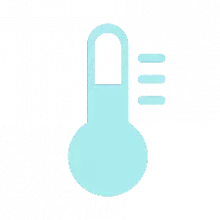Looking to Monitor your CPU Temperature?
Monitoring your CPU temperature is crucial for several reasons. Overheating can lead to decreased performance, system instability, or even hardware damage. By keeping an eye on your CPU temperature, you can prevent these issues, enhance your computer's longevity, and ensure it operates at peak performance.
CPU Temperature Monitoring in Windows
Windows 11 doesn't come with a built-in CPU thermometer, however this third-party application can fill this gap, it is light weight and comes in at just over a 1 MB when extracted.
How to Use CPU Thermometer
To get started, download and install CPU thermometer. Once installed, launch the application to view your CPU’s temperature in real-time. Most tools offer additional features, such as logging temperature data and setting temperature alerts.
Benefits of Using CPU Thermometer
Using a CPU thermometer helps you:
- Prevent Overheating: By monitoring temperatures, you can take action before overheating becomes a problem.
- Optimize Performance: Ensuring your CPU stays cool can lead to better performance and stability.
- Extend Hardware Life: Keeping temperatures in check helps prevent premature hardware failure.
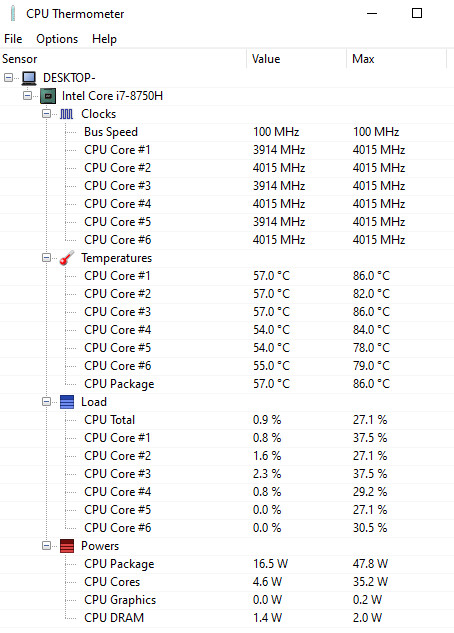
Using CPU thermometer on your Windows 11 setup is a proactive step towards maintaining system health and performance. Choose the right tool and stay informed about your CPU’s temperature to keep your computer running smoothly. Note that some anti-virus software will stop this software from running at full capacity due to the fact the software does get access to direct CPU hardware functions that are deemed protected and critical.